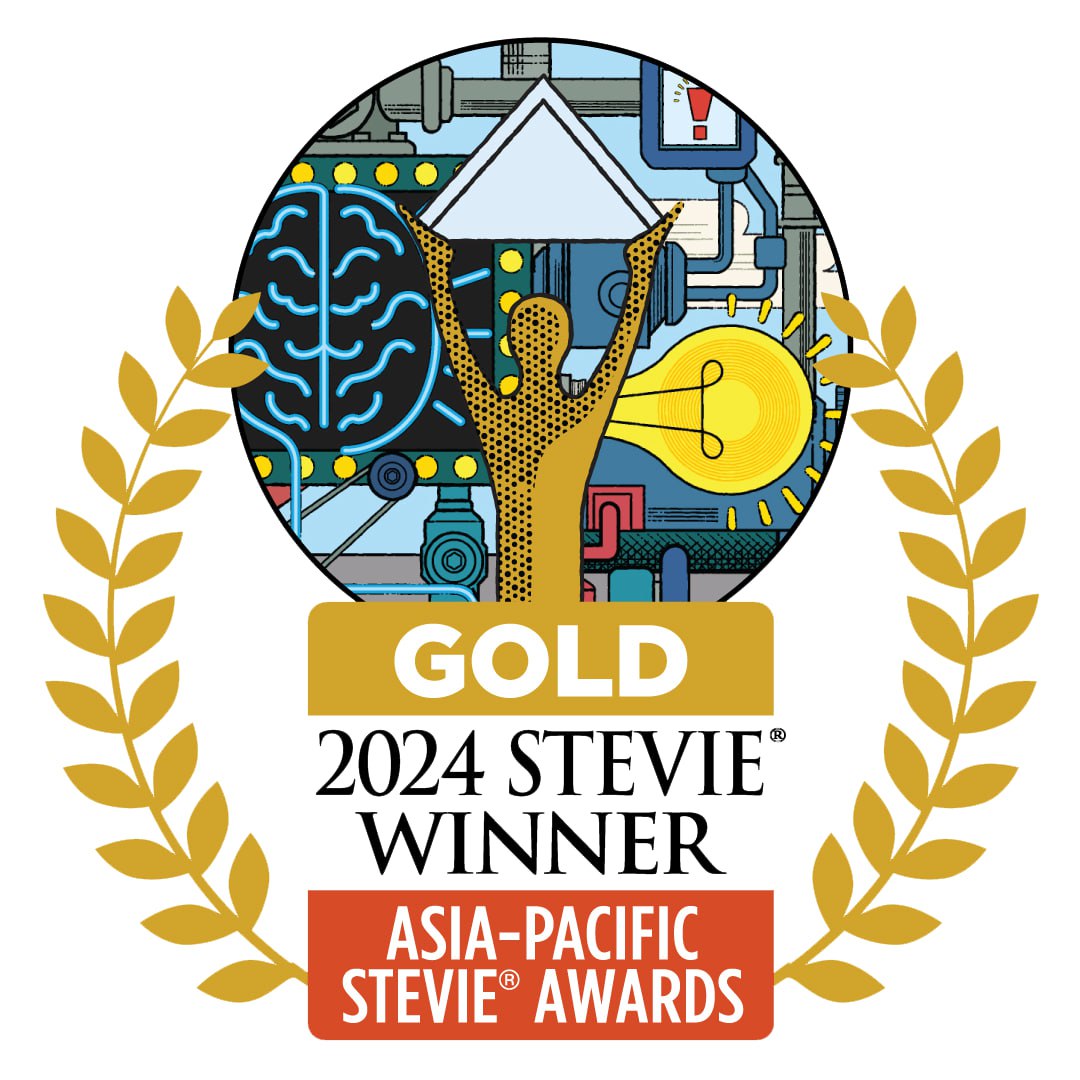SEARCHING FOR A BOOK OR TITLE
STEPS:
Basic Search
- Go to the QCPL Website on your web browser.
- Click the search bar at the center of the page, type the title, author, or subject of the desired material, and click the “Search” button.
- Choose the keyword, title, author, and category to make the search more specific.
- Browse the list of search results to find the desired material.
- Click on the title or cover of the material to view more details about it, such as the availability, location, and a brief description.
- View open-access eBooks and digitized materials for free without logging in.
- Contact the e-Resources Librarian at eresources.qcpl@quezoncity.gov.ph to access the subscribed databases.
Advanced Search:
- Go to the QCPL Website on your web browser.
- Click the ‘Advanced Search’ button in the upper right corner of the search bar.
- Click the search bar at the center of the page, type the title, author, or subject of the desired material, and click the “Search” button.
- Click “Show more” to make a Boolean search (and, or, not).
- Choose the keyword, title, author, and category to make the search more specific.
- Limit search by item type, publication date, library branch, audience, content, and format.
- Click ‘Search’ when satisfied with the keywords and filters.
- Browse the list of search results to find the desired material.
- Click on the title or cover of the material to view more details about it, such as the availability, location, and a brief description.
- View open-access eBooks and digitized materials for free without logging in.
- Contact the e-Resources Librarian at eresources.qcpl@quezoncity.gov.ph to access the subscribed databases.
RESERVING A BOOK
REQUIREMENTS:
- When reserving a book, both QC E-Services account and QCID are required.
STEPS:
- Go to the QCPL Website on your web browser and log in using your QC E-Services credentials.
- Click the search bar to find the desired book for reservation.
- Click on the book title or cover to view its details.
- Choose the desired branch for the pick-up location and click the “Reserve Book” button.
- Choose the specific item (for books for multiple copies or volumes) and click “Reserve”, a patron can reserve 3 books at a time.
- Wait for the confirmation email for the reservation.
- Pick up reserved books within 5 days after confirmation, as the reservation will expire.
- View book reservations and their status under the “My Borrowings” page.
BOOK PICK-UP AND RETURN
STEPS:
- Proceed to the designated branch for pick up upon receiving an email notification that the reserved book is available.
- Present borrower’s QCID to the library staff, prior to book release.
- Return the book at any QCPL branch on or before the date indicated on the book’s due slip
SUGGESTING A BOOK
STEPS:
- Go to the QCPL Website on your web browser and log in using your QC E-Services credentials.
- Click the Main Menu and click the “My Account”
- Click “Book Suggestions” and then “Add”.
- Provide the following information: Title, Author, ISBN, Publisher, and Series title and click “Submit”.
- Wait for the Collection Development Librarian to review and provide an update on the book suggestion made.
CONTACT DETAILS:
QUEZON CITY PUBLIC LIBRARY
qcplibrary@quezoncity.gov.ph
8922-4060
REFERENCES:
QUEZON CITY PUBLIC LIBRARY
QUEZON CITY PUBLIC LIBRARY EASY BORROW
Last updated on May 20, 2025